How to organise your daily “My Tasks” to-do list
It’s easy to feel overwhelmed when you see a huge to-do list on your “My Tasks” page. With everything competing for your attention, it’s hard to focus on the most important work.
The answer?
✅ Ensure your “My Tasks” list only displays what you plan to work on today. Hide everything else from view.
If you’re not working on it today, you don’t need to see it.
My clients often tell me that getting just this one thing right was a complete game-changer.
Here’s how to do it
Asana cleverly pulls all your tasks into one place called “My Tasks”. Think of this screen as “Everything you need to do”.
Here, you will see four sections:
- Recently Assigned (ALL new tasks)
- Today (Doing today)
- Upcoming (Doing in the next 7 days)
- Later (Everything else)
These sections represent when you’re planning to do tasks – not necessarily when they are “due”. Due dates are deadlines.
For example, you may have a task with a target due date of next week – but that you’ve decided to work on today. This is particularly common for large tasks that take place over many days.
Alternatively, you may have dedicated some time today to work on a task that has been overdue for a while.
How to use the “Recently Assigned” section
Attempting to concentrate on more than one thing decreases your productivity by up to 40%. So when you’re in flow, you need a simple way to capture ideas and tasks. This way, you can forget about them and refocus on the task at hand.
By dumping these ideas into Asana, you can be sure that you won’t forget about them. Why? Because every new task assigned to you shows up in your “Recently Assigned” section.
Here’s what it looks like:
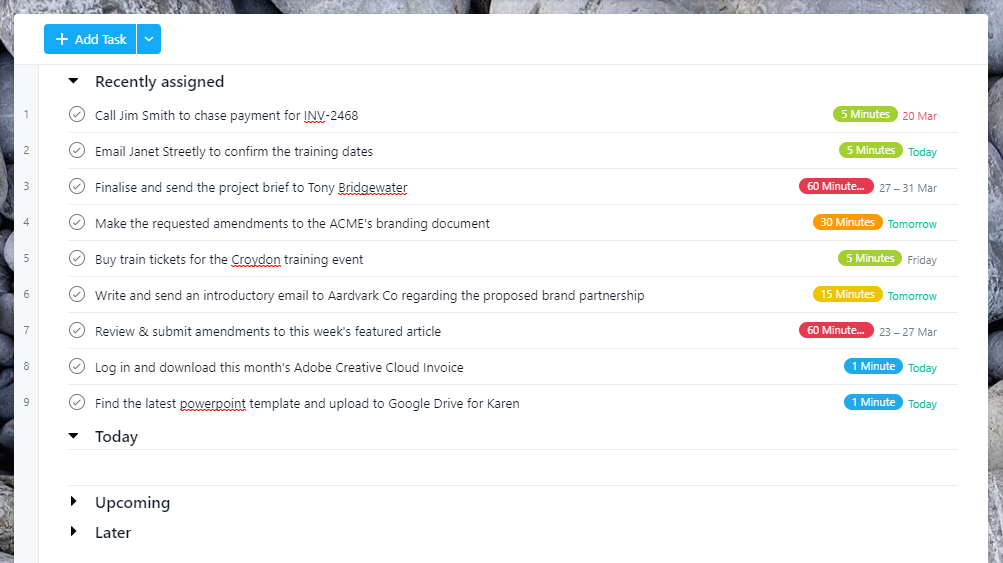
There is only one purpose for this section: Triage.
Move every task that lands in this section to one of the other three.
To do this, ask yourself:
- Will I work on this today?
- Sometime in the next 7 days?
- Or sometime in the future?
Once you know the answer, move the task to that section. To do this, hover over the task name and click the icon to the right.
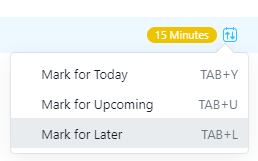
⚠️ Important. Aim to clear out your “Recently Assigned” section at least daily. Do this first thing in the morning or the night before.
📋 Note: Once the “Recently Assigned” section is empty, it is hidden from view.
How to use the “Today” section
Next, look through your “Today” section. If you have lots of tasks due today, narrow it down to your most important few tasks. Move the rest to the “Upcoming” section.
Using the example above, here’s how that might look:

I like to use the 1-3-5 method as a framework for deciding what to keep:
- 1x big task (deep work)
- 3x medium tasks (15 to 60 mins each)
- 5x small tasks (1 or 5 minutes each)
📝 Note: The time increments above are based on my method of using Time Estimate Tags.
Should you adhere rigidly to the 1-3-5 method? No. Think of it as a useful guide. Some days may allow for two long Deep Work sessions. Others may not allow for even one.
Don’t worry about limiting the number of tasks in your “Today” section. If you get through the whole list, great! Move some more into view from the “Upcoming” section. The point is to be intentional about how you prioritise your time and workload.
Once you’ve done all this, collapse all the sections you don’t need to see by clicking the little black arrow to the left. This will leave you with only today’s tasks visible, so you can focus on what’s important.
…like this:
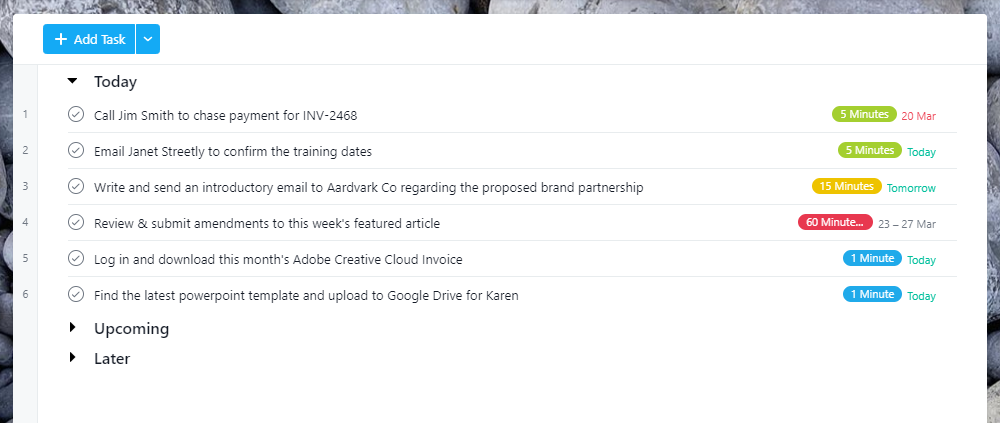
Better, right?
The end result
Once you’ve finished your daily planning session, your “My Tasks” list should look like this:
- Recently Assigned: Empty, thus hidden from view.
- Today: Your top 5 to 10 most important tasks for today, visible.
- Upcoming: Collapsed/not visible
- Later: Collapsed/not visible
Hello, headspace!
Give it a go.



